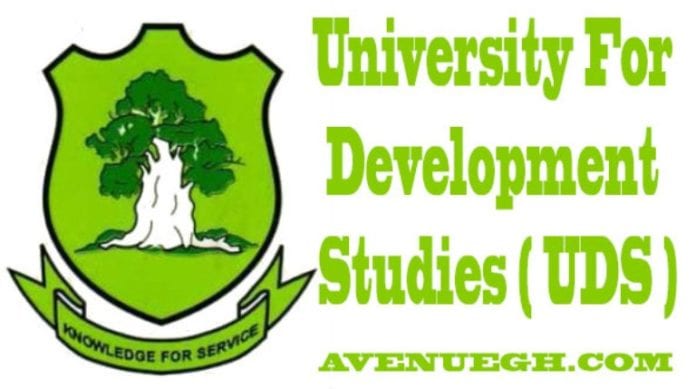For the University for Development Studies students in Ghana, accessing their UDS student portal is very easy and requires users to follow a few steps. All you need is an internet-enabled device and data to connect you to the internet. Just get your login credentials ready and go through the approved URL to enter the portal. Once you are in, there is a long list of things that can be accomplished through the portal, including course registration, fee payment, checking of results, and many more.
For this piece, we have outlined the procedure for getting a password reset for those who can’t remember their passwords and other useful information for candidates of the University for Development Studies Ghana.
What Details Do I Need To Access The UDS Student Portal?
To login to your UDS student portal, the following details need to be ready;
• Student portal account.
• Any internet-enabled device.
• Your student ID.
• The URL.
A Step By Step Explanation On How To Login To The University For Development Studies Portal
• Go to the main website of the University for Development Studies.
• Locate the UDS Student Portal on the home page.
• This is an alternative link to click on. This link takes a user straight to the student login portal.
• On getting to the page, don’t rush to enter your login details, confirm that it is the right portal.
• In the first box, type in your UDSMIS student ID.
• Your password goes into the next box.
• The last section is for your security code.
• If it is your first time logging into the UDS Student Portal, what you need to enter is the first-time user password.
• The last button to click on is the “Sign-in” button which gives you access to the portal.
How To Recover A Lost Password On The UDS Student Portal
Students who lost or can’t remember their password are advised to do a password reset and get a new one through these steps;
• Visit the UDS Ghana website.
• Go through here to select the UDS student portal.
• Access the UDSMIS login page and click the “I Forgot My Password” button. A new page will open for you.
• The first section requires you to provide your student ID.
• In the second section, enter your UDS MIS student email if you have access to it.
• In the absence of your email, your phone number can be entered in the third box.
• Submit by clicking the submit button below and your UDS student login password will be changed.
Note, users who cannot access their email or phone number shouldn’t try using them or else they won’t be able to change their password. People who still can’t have access to the University for Development Studies student portal login page after going through these steps can try contacting the helpdesk. Those who are finding it difficult to recover their sign-in password can also do the same.
A Complete List Of All The Things You Can Do On The Portal
• UDS Course Registration.
• UDS Fees payment.
• Semester result check.
• Check your UDS Admission status and print the admission letter.
• Payment of acceptance fee.
• Download your UDS transcript.
• Keep track of the academic calendar for the semester.
• Apply for extra credit hours.
• For admission deferment.
Sections That Can Be Accessed On The UDS Student Portal
The following sections are accessible on the UDS student portal once you have successfully logged in and updated your details;
• Home – this can be found underneath the UDS logo and contains information on your current registration.
• Course registration – the following labels are available under this section;
1. Check courses; here, you can view your registered units.
2. Course registration; users can enroll or register for any trimester.
3. Edit registration; follow this tab to change already registered courses. It is also possible to add, remove, or defer classes.
• Fees – your payment history is accessible via this tab.
• Results – this page can give you access to two types of results;
1. Provisional results; after verification, results are uploaded on this page every semester.
2. Final results; they also publish appropriate CGPAs on the page.
• Assessment form – through this tab, students can access the units, as well as the responsible lecturers to take them through different disciplines each semester.
• Mails – students leverage this tab to send out complaints to their head of departments, Dean of studies, exam officers, and more. Incoming mails from the school are also accessible here.
• Clearance – before exams, students leverage this tab to prove that they have paid their complete fees and obtain a clearance form.
• Profile picture – your passport photos can be changed via this tab.
• Change password – after successful registration, users can adopt new credentials via this tab.
• My profile – this is where you can find your personal info like phone number and email, and they can be changed at will.
• Guide – this link offers you assistance whenever you get stuck.
• Sign out – always remember to log out through this button.
UDS Ghana Trimester Registration Process
At the beginning of every semester, students can leverage the following steps to enroll in any unit;
• Login – cue in your student ID number and email, then, click the “Sign in” button.
• Check courses- clicking on this option will reveal whether you have units to register.
• Choose course registration – this is where the process starts, your first port of call is the trails and deferred units’ section. New students can click “Next” to proceed while continuing students check for any of their disciplines in the fields.
• Follow prompts – get to the next page to select all the necessary things while ascertaining if you will be able to meet the needed credit hours.
How To Check My UDS Admission Status On The Student Portal
To check your admission status on the UDS student portal, just follow these steps;
• Go to the University for Development Studies status checker portal.
• A field will appear where you are required to enter your Voucher Serial Number plus your Voucher Pin.
• Access your admission status by clicking on the ‘Login’ button.
• Move to Print University for your Development Studies Admission Letter.
Note the following;
• Applicants who are successful will be notified by their respective colleges of choice via text messages to print their admission letters.
• To be able to get access to the admission letters, the successful applicants will also receive Application Numbers and Personal Identification Numbers.
• Applicants who didn’t get the text messages should not lose hope as they can go to their colleges of choice to check the notice boards for their names.
• If your name appears on the notice board, get in touch with the college administration where you will get further info about their admission process.