Consumers worldwide have embraced the age of streaming now more than ever. With more streaming services popping up and offering their different libraries, it’s understandable to wonder how one can use the services to stream movies and TV shows. Redbox On Demand is an online streaming service that allows you to only pay for what you want to watch, rather than pay a subscription fee to use the service. Removing the need to rent and collect physical DVDs, Redbox On Demand allows users to watch movies and shows from the comfort of their homes. This tutorial offers step-by-step guidance on how to stream and watch Redbox movies and TV shows.
How to Stream and Watch Redbox Movies and TV Shows
Before you can start streaming Redbox movies and TV shows, you’re going to need to find the movie or TV show that you want to watch, and then pay for it. After you’ve done that, you can then stream the video. Keep on reading as we show you how to rent or buy Redbox movies and TV shows.
How to Rent or Buy Redbox Movies
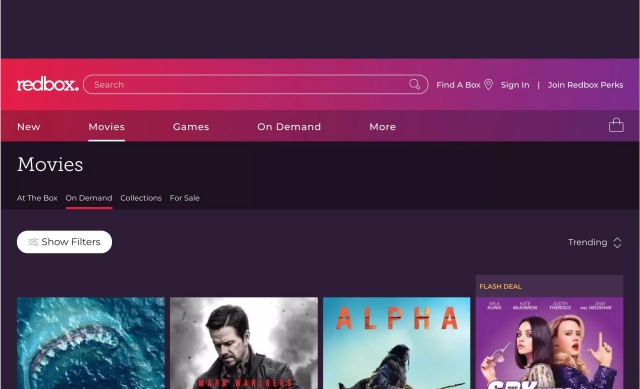
1. On your browser, go to Redbox’s website and visit the On Demand Movies page.
2. Once there, navigate through the library for the movie you want to buy or rent. Different filter specifications exist for you to search for movies. You can search for movies by their genres, for example, comedy, romance, or horror. Redbox also has a New Releases and Trending Now section, letting you know movies that just got released. You can also filter out Redbox movies based on the cost of renting/buying, their rating, and more. Clicking any movie allows you to see a summary of its story.
3. When you find the movie you want, depending on what you want click or tap either the Rent On Demand or Buy On Demand button that shows on the right side of the movie’s page. You should know that some movies on Redbox On Demand can only be bought, so don’t be surprised if some movie pages have no Rent button available. If you’re only looking to rent movies, you can filter your search by using the Rent on the All Movies page.
4. Next, choose the video quality you prefer. You can go for SD (standard definition) or HD (high definition). As should be expected, HD movies are more expensive than SD movies.
5. If you haven’t already, log in to your Redbox account. If you don’t have one, create a new account.
6. You’ll be required to enter your payment details next. Do this if you haven’t done so before, or just choose a previously used payment option attached to your account.
7. When you’re ready to make the purchase/rent, click or tap Pay.
How to Rent or Buy Redbox TV Series
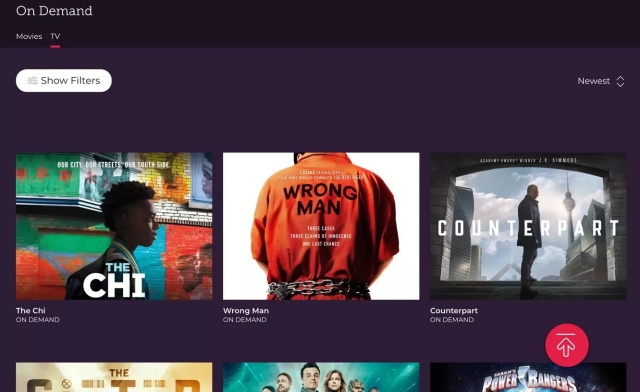
1. On your browser, go to Redbox’s website and visit the On Demand TV page.
2. Once there, browse through Redbox’s library for the TV show or season you want to get from the service. If you’re not sure what to get, you can find popular shows by going to the Popular TV page.
3. From the drop-down menu of the TV series you’ve chosen, pick the appropriate season that you want to get.
4. After picking what you want, click or tap the Buy On Demand button to the right of the series page to get the full season, or choose the Buy option next to any specific episode to buy just that one episode.
5. Pick the video quality you want; SD for standard definition and HD for high definition. Remember that HD versions are more expensive than the SD versions.
6. If you haven’t already, log in to your Redbox account if you already have. If you don’t, create a new one to continue.
7. Enter your payment details if you haven’t before, or pick a pre-existing option attached to your account.
8. Choose Pay to buy the video or season.
See Also: Crazy Ex-Girlfriend Cast: How Can You Watch It Online For Free?
How to Watch Redbox On Demand Movies and TV Shows
Once you’ve purchased or rented On Demand movies or TV shows, the videos will be stored in the My Library section of your account until they expire. If you want to stream your videos, here are the steps to do so.
- Go to the My Library section of your account and log in to Redbox if you haven’t already.
- Pick the movie or show you’d like to watch and hover your mouse over it. Click Watch Now.
And that’s it! If you don’t want to watch the videos on your computer, you can easily download the Redbox app on your device to stream what you want to instead. Redbox can be used on Android devices as well as iOS devices and can be used on your computer, tablet, and phone. So, the choice is yours.
