The University of Professional Studies, Accra (UPSA) is a public institution in Ghana that provides higher education for students specially interested in pursuing a career in business, accounting, and/or finance. In the bid to make students gain easy access to its academic and administrative services, the institution designed the UPSA Student Portal which has simplified ease of access to several services in the institution.
This latest development is actually one out of many remarkable initiatives UPSA has taken over the past years. Little wonder it is highly esteemed for being the oldest indigenous human resource development institution in Ghana that has consistently churned out professionals in accountancy and management. As expected, most UPSA alumni now hold key leadership positions both in Ghana and abroad.
How Can You Access The UPSA Student Portal?
All UPSA students are expected to use their student email (UPSAmail) account for all email correspondence. This means that to access the student portal, you will need to get your student link from your UPSAmail account.
The steps below will help you get started with your login process if you already have your UPSAmail account:
- Open any browser of your choice and visit https://upsasip.com
- When you are on the login page, enter your index number (e.g. 12340960343) in the space for User Name. If you are using it for the first time, your User ID would be your student number, and your password would be National ID. You can always change this once you are logged in.
- Enter your password.
- Select the on ‘Log in’ button to gain access to your student page and when you are logged in successfully, you will be directed to the homepage.
- You can proceed by clicking on the items that are shown on the homepage, according to the tasks you wish to perform.
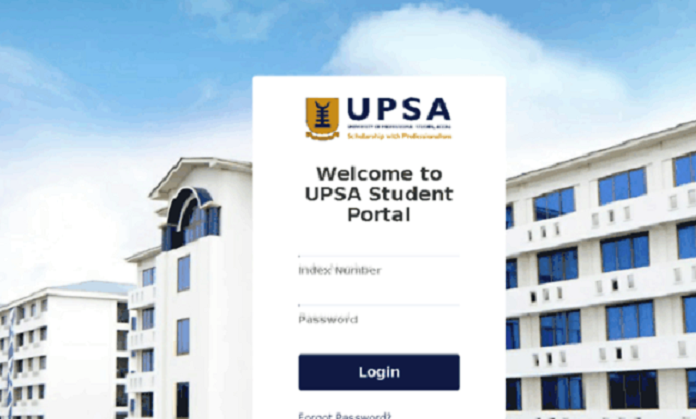
However, if you are yet to obtain your UPSAmail account you will have to so before trying to log in on the student portal. To get that done follow the steps below:
- Ensure that your course registration for the semester is completed.
- Once that is done, you will be given a UPSAmail account.
- Activate your UPSAmail by changing your UPSAmail password (default) to a secure password that you choose. However, ensure that this password is such that it can not be easily compromised.
- Set up the password recovery using your Mobile Phone Number, so you can always get it back easily.
- You can go ahead to activate and reset the password of your UPSA Virtual account as well as this stage.
How To Activate Your UPSA-Virtual Account
The UPS-Virtual account is actually a learning management system that makes it easy for students to attend lectures online, submit assignments and have access to learning materials from anywhere and at any time. The link to the e-learning platform in UPSA is https://join.upsavirtual.site/.
Follow these steps to enroll on the platform:
- Upon the creation of your UPSAmail, a UPSA-Virtual link will be sent to your mail.
- Click on the link and follow the instruction in your mail to access UPSA-Virtual.
- You can also proceed to change your password on the platform.
- After you have done this, proceed to this link https://join.upsavirtual.site/, fill in the necessary details, and click on log in.
- Once you have successfully logged in, scroll down and go to your course categories to select your courses from your department – you will be able to access all your course content from there.
Things That Can Be Done On The UPSA Portal
The UPSA student portal was created to handle various tasks to ensure that students get the best out of the institution’s academic program. Some of the important things you will be able to do with your UPSA portal include;
- UPSA Course registration
- Payment of school fees
- Checking semester results
- Viewing admission status
- Printing of admission letter
- Payment of acceptance fee
- UPSA transcript download
- Tracking academic calendar for each semester
- Application for extra credit hours
- Admission deferment
Who Has Access To Use The Student Portal?
The University of Professional Studies, Accra (UPSA) Student Portal is an online page dedicated to helping students with their academic actions online. On the portal, students are entitled to a user name and password to gain access to their page on which they can view the school’s programs and other learning materials. This portal is very vital as it is useful, not only at the beginning of the session but all through the academic year.
With regards to who can access it, as the name indicates, it is a student portal and it is only available to students of UPSA which are;
- First-year students
- Returning students
- Continuing students
FAQ About UPSA Student Portal
Question 1: Can I Reset My UPSA student portal password?
Answer: Yes, it is possible to reset your UPSA password and the steps below will help you to do so:
- Go to the UPSA student portal page and click on “forgot password?”
- You will be redirected to a page where you will fill your index number in the space provided.
- Once that is done, click on the ‘Reset Password’ icon.
- If your index number is correct, an email will be sent to your student mail for you to reset your password.
- Reset your password by following the instructions in the mail.
Question 2: As a prospective student, can I check whether my name is on the admission via the UPSA student portal?
Answer: Although this service is not available on the student portal for prospective students ye to have their own account, UPSA has made provision for such students to check their admission status online, and to do so, you will need to use your application voucher, using these simple steps below:
- Go to the checker portal which will be provided on the institution’s website whenever new intakes are announced.
- Input your voucher serial number and voucher pin in the provided spaces.
- Then select the login icon to see your admission status.
- If you have been offered admission, go ahead to print your UPSA admission letter that will be sent to your mail.
Question 3: How do I contact UPSA’s officials for other inquiries?
Answer: If you encounter any challenge using the portal and ned to get in touch with a UPSA official to assist you, use any of the following means;
Phone numbers: +233 302 500 171, +233 302 500 722, +233 302 500 723
Email address:[email protected]

